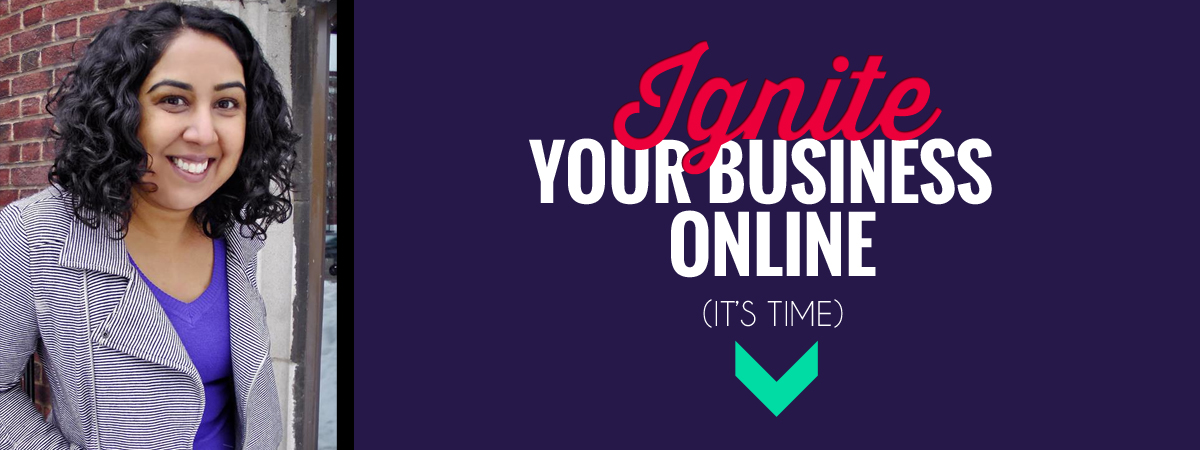So you’re ready to start adding video content to your site, whether you are preparing for an upcoming product launch or just trying to vary up your content.
Video interviews are a great way to do this: there are so many ways you can approach them but a good place to start is interviewing people in your niche and sharing valuable information with your community.
Once you’ve come up with your topic idea, how do you actually go about doing the actual interview?
Step 1: Download and Install Skype
Skype is probably the easiest tool to use to make calls on the Internet, it is free to download  and calls from from pc-to-pc are free. Once you’ve installed the software and created an account, you can add your contacts and get ready to interview them.
and calls from from pc-to-pc are free. Once you’ve installed the software and created an account, you can add your contacts and get ready to interview them.
Step 2: Download and Install a Skype Call Recorder
To be able to record Skype calls, you will need another software. I use Evaer which retails for ~20USD and allows you to record either the audio only or both audio and video. It also gives the option to record the remote camera (the interviewee) only or both. You also get the side-by-side video display that you see. It’s worth mentioning that Evaer only works on Windows.
I find it really easy to use and you can also set it up to automatically record Skype calls so you don’t miss out and realize half way through an interview.
Step 3: Scheduling Your Interview
Step 4: Getting Ready To Interview
Step 5: Publish Your Interview
Once you’ve recorded your video, you could publish it right away (Evaer producs an mp4 which you could directly upload to Youtube) but I’m guessing you may want to do some editing or even include an introduction. To edit interviews, I use Windows Movie Maker (free to download) and use the webcam to record a short intro. After the intro, I import the mp4 file recorded during the Skype call and then add a few captions and info at the end about myself and the guest. Once this is done, I produce the final video and then upload it to Youtube.
Step 6: Share Your Video On Your Blog
Now that you’ve produced your video and published it to Youtube, you will also want to share it on your blog. To do this, grab the embed code available just below the video.
Click on the embed code and copy the HTML code. If you are using WordPress, copy and paste this code to the HTML tab in the editor. I usually keep it at the default size which is 420 x 315.
The code will look like this: <iframe width=”420″ height=”315″ src=”http://www.youtube.com/embed/fHAB39yUg2A” frameborder=”0″ allowfullscreen></iframe>
The final product:
Be sure to add a summary of your interview, as this not only helps with SEO but also gives potential viewers an idea of what to expect. You can use the summary as place to mention any juicy takeaways as well as additional resources mentioned in the interview.
And there you have it! 6 easy steps to get started with video interviews.
What do you think, will you start doing interviews as part of your blog or product launch strategy?