If you are interested in recording screencasts, you’re lucky there are plenty of great tools out there that are easy to use. Some are free while others require purchasing a license.
Why screencasts?
Screencasts are particularly useful if you want to document how-to videos and demonstrate step-by-step with narration.
Whether that is creating an online product in which you share your expertise, or if you want to document your processes in your business so you can share with your virtual assistant- a screencast can be much more effective than screenshots and allow the person to play back at their leisure.
Makeup not required!
Showing your face is totally optional. You can record these videos in your pj bottoms (or not) and no one will be the wiser. Soothe us with your lovely voice and share those sweet nuggets and leave us guessing as to who is behind the scenes.
BUT WHAT DO I SHARE!
You don’t necessarily have to create new content but look at how existing content may be easily explained in visual format. For example, how to install a plugin in WordPress or a quick tutorial on creating an image for Pinterest.
Narrate a powerpoint presentation or edit and upload a webinar for repeat playback (and lead generation, ftw!). Or simply create short how-to videos and please the Youtube gods because you’re finally creating content for that social network. Woohoo!
Here are some examples of screencasts:
Recommended Tools
Using Jing you can record short videos of up to 5 minutes (for free) or take a screenshot and share it. You can save the videos and edit using an editor like Camtasia or simply share the link immediately.
The above videos were all done with Camtasia Studio. While there is a learning curve, Camtasia is a complete solution that will allow you to record, edit your screen captures and add multi-media. It’s also easy to export to share and upload to Youtube.
I have only heard good things about ScreenFlow from anyone who has used it. I was using Camtasia on PC for a few years, I decided to continue with it when I made the switch from PC to Mac. From a feature point of view, it compares to Camtasia but is considerably cheaper.
How do you plan on using screencasts? Let me know in the comments below!
For more tech tips and training, check out the Tech Training Vault:
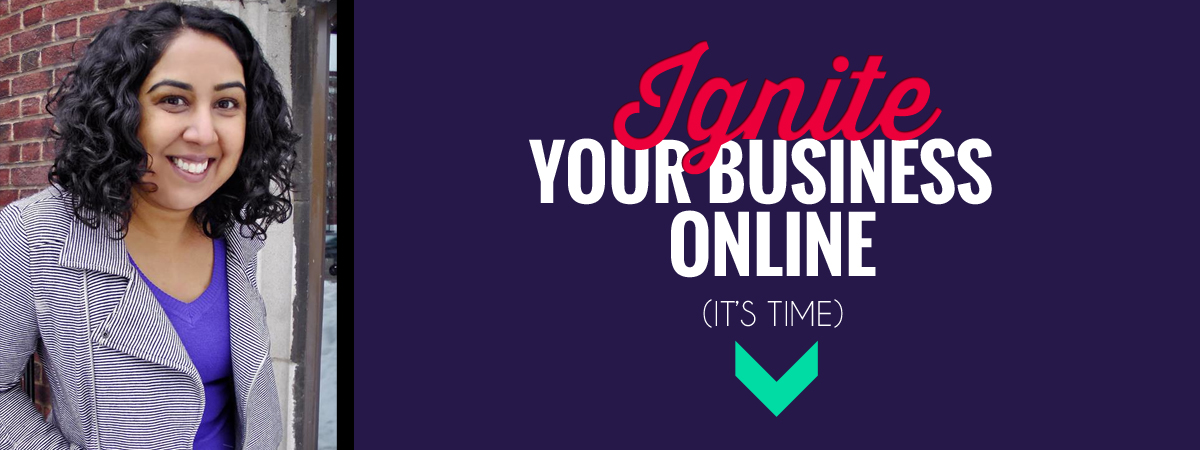


It’s like you were reading my mind. This is exactly what I was wondering about. I’ve bookmarked both of those programs. I’ll have to look into them more.
awesome.. can’t wait to see what you create!
This is great Sandy. Question, can you edit in ScreenFlow for Mac? I want to create an intro for my interviews and looking for a tool to do that. I use Skype for my interviews but can’t record just me talking.
Thanks, Lisa! yes, you can record your own camera and then edit and include your interview. Screen Flow has a free trial that you can check out: http://www.telestream.net/screenflow/features.htm
Pingback: Step-By-Step:Private Google+ Hangouts | SidekickPM
https://www.facebook.com/screenshot.software have you ever tried this?
I love this post so much. I bookmarked it the first time I read it, and am just finally pulling the trigger. Thank you Sandy!
woohoo! Go Ali! Can’t wait to see what you do!